Software Savvy: Word Templates
Published on June 26, 2020 Law Practice Tips
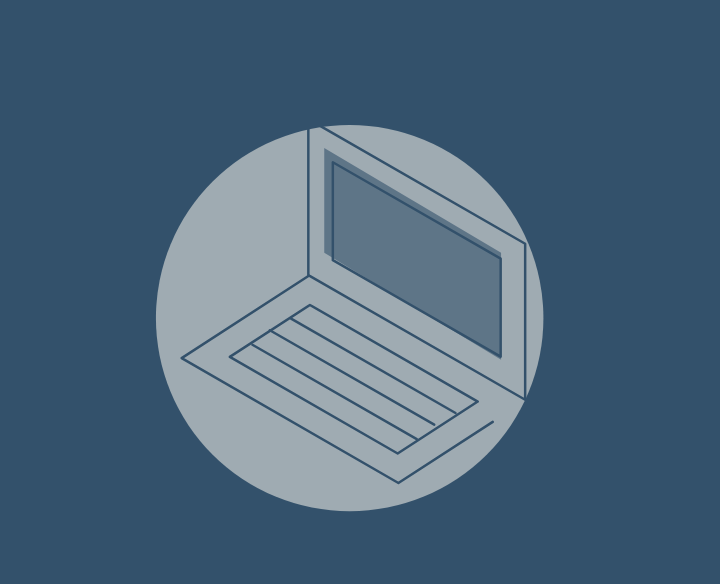
Here’s how to find the template for your document:
Open Microsoft Word. Right there in the first window you will see, along with the option for creating a blank document, the available template options. Simply select the one you wish to use and click “Create.” You can even use the window search bar to look for a specific type of template if you already have something in mind.
Found a formatting scheme that works great for the material you are documenting? Save that format as a template. If you are using Word for Mac, just click “File” and “Save as Template.” To save your own template on a PC, click “File,” “Save as,” then select the location where you’d like to save the template. Under “Save as type” select “Word template (*.dotx)” from the drop-down menu.
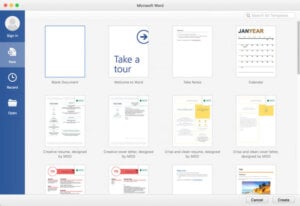
.png)
Texas Bar Practice
Texas Bar Practice works with the most experienced and knowledgeable judges and attorneys to prepare and edit books, practice manuals, and legal forms to help lawyers and judges better serve the public with professional, accurate, and timely information.